Everyone longs for a fast internet connection. Waiting several minutes to load a web page is quite frustrating. To get rid of this problem, people often buy expensive internet plans without realizing that the problem may be with their computer’s operating system.
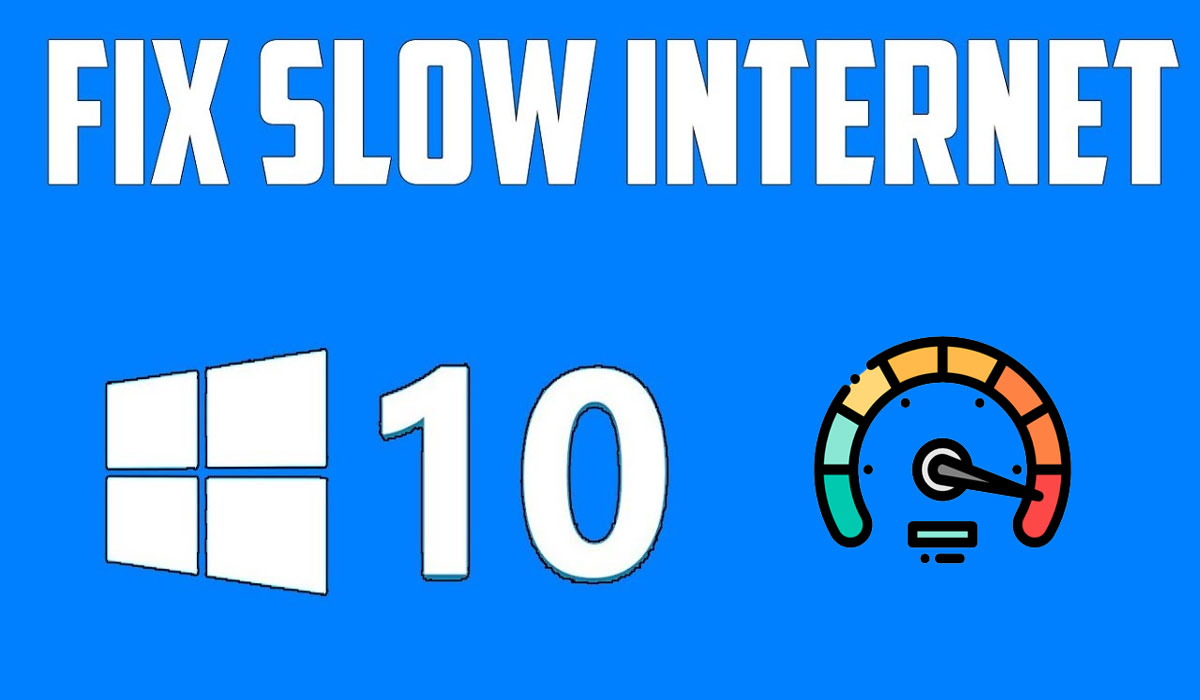
In this article, we will discuss some simple tips that will help you improve your Internet speed on Windows 10, as long as you have an active connection.
Read:- How to Create a Windows 10 Bootable USB
How to Speed up the internet on windows 10
Here are some methods to speed up your internet on windows 10. follow all steps to get the best speed of the internet on your computer.
1. Change your computer’s power settings
The first step in improving your Internet connection and computer speed on Windows 10 is to change the battery settings. Battery saving function drastically reduces your system performance; Therefore, it is recommended to change the settings from battery saver to high performance to get the most from your computer. Settings can be changed from the control panel or directly by clicking on the battery icon in the right corner of the taskbar.
2. Disable programs that run automatically at startup
Programs running in the background slow down your computer. Therefore, it is important to close any app that you rarely or never use. To stop all unnecessary programs, launch Task Manager by pressing Ctrl + Shift + Esc in your Windows 10 search box or simply typing in Task Manager. Once the Task Manager appears on your screen, choose the program. If you are not using and press end task. In Task Manager you will also see a Startup tab. This tab will show you a complete list of all the applications that run automatically when starting your computer. Disable programs that you may use occasionally or may not use them at all. When you have completed this process, you may feel very different in your personal computer performance and your Internet speed.
3. Disable Windows Tips, Tutorials, and Tips
Windows 10 monitors your activities and gives you suggestions on the tasks you want to do on your operating system. These tips and tutorials can also slow down your system. So, to speed things up, turn off the tips and tricks provided by Windows. Go to the Start menu, click System, then Notifications and Tasks. You no longer need: “Get tips, tricks, and suggestions when using Windows”. Therefore, uncheck and disable this notification. Bus …! Your computer will run a lot easier than before
4. Disable a player from file synchronization
Microsoft’s cloud service is built into Windows 10 and keeps all files updated on all your devices. Although it is a useful application, it eats up a large portion of your RAM which makes your computer system sluggish and inefficient. To improve your system performance, you can temporarily disable One Drive by syncing your files, and before you shut down your computer, you can turn it back on to sync your data. Huh. Move your mouse in the lower right corner of the taskbar and you will see a cloud icon, which is One Drive. Right, click on this icon and you will see a list of tasks you can take. Just choose to Pause Sync. You can stop synchronization for 2 hours, 8 hours, or 24 hours, depending on what time you want to use the computer with better performance. Before stopping, start the syncing again and all your data will be returned immediately.
5. Disable the search index in Windows 10
Windows 10 continuously indexes your hard drive in the background so that you can find files faster. However, this feature is not as useful as it sounds. Your computer gets a serious performance impact with search indexing. Therefore, to get the most from your Windows, turn off search indexing. To do this, simply type service.msc in the search box and press Enter. When the Services application appears on your screen, scroll to Indexing Services, double-click it and click Stop. After that restart your computer. You may experience slow searches, but your computer performance and the Internet speed will improve dramatically.
Conclusion
Keep the above suggestions in mind and whenever you face a slow Internet speed problem, give them a try. You will see a significant improvement in the speed of your computer and your internet connection. Catch more window hacking by subscribing to our mailing lists.
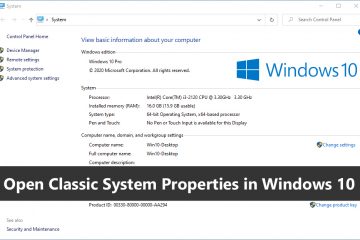
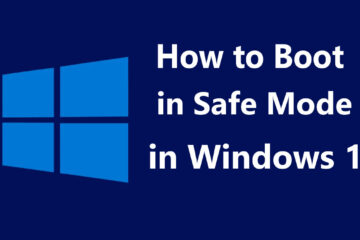

0 Comments