Function keys have been around for almost as long as the keyboard itself. It is widely believed that they debuted on the IBM 3270 in 1972 and have been a mainstay of PCs and laptops ever since.

However, despite their long history, the F1-F12 keys remain a mystery to many of us. Most laptop manufacturers combine them with commonly used functions like volume and brightness settings—in which case you’ll need to hold down the “Fn” key to get to the basic function. But without equal space constraints on an external keyboard, they often go unused. The one big exception here is gaming, where they are often used for specific controls.
By default the F keys have a variety of functions, so we’ll explore some of the more common functions in this article.
Read: How to Reinstall Windows 10 without Losing Data
What do the function keys do on Windows 10?
F1
The most popular use of the F1 key is the help request, which applies to almost all devices. This may simply be a settings menu or a web page with support. Similarly, holding down the Windows key while pressing F1 usually opens the Windows Help and Support Center.
In Microsoft Excel, F1 can be combined with the Alt and Shift keys to create a new worksheet tab.
F2
The F2 key is used in all recent versions of Windows to rename a highlighted icon, file, or folder. If you have opened Microsoft Excel, it will modify the active cell, while combining it with Alt and Ctrl will display the “Open Document” screen in Microsoft Word. In the same program, using only Ctrl and F2, the Print Preview window is displayed.
F3
The F3 key has a variety of functions. Perhaps most commonly used to select the search bar on the desktop. It can also open the search function from File Explorer and repeat the last command in the Command Prompt window.
Ctrl + F3 in Microsoft Word converts any highlighted text to lowercase, while Shift + F3 alternates between uppercase and lowercase – this can also be customized to add an uppercase letter at the beginning of each word.
F4
F4 opens File Explorer and the address bar in most browsers, including Google Chrome and Microsoft Edge. Alt+F4 closes the currently active window, while Ctrl+F4 closes the specific tab instead.
F5
The most common function of F5 is to refresh the current web page, which applies to all modern browsers. This also applies to a folder in the Any Files app, where it will refresh the contents list. If you want to go further, Ctrl + F5 clears the cache and forces the browser to download the page again.
In Microsoft Word, pressing the F5 key will open the Find and Replace window. In PowerPoint, this will start the slideshow from the beginning, while Shift+F5 will start it from the currently active slide.
F6
F6 moves the cursor over the address bar in most modern browsers, making it easier to locate. In Microsoft Word, Ctrl + Shift + F6 opens a new document, provided the application is already open.
F7
Many Microsoft applications (including Word, PowerPoint, and Outlook) use the F7 key as a shortcut for built-in spelling and grammar checks. However, highlighting a word and pressing Shift+F7 checks that word’s thesaurus.
F7 can be used to enable caret navigation in Google Chrome and Mozilla Firefox (where a cursor is added to web pages for a text selection using only the keyboard). It also opens the Layers menu in Adobe Photoshop.
In the Command Prompt application, F7 displays the history of all commands entered in that particular window.
F8
The F8 key is typically used to give you access to Advanced Boot Mode before a Windows PC boots – you may need to press it several times for it to work. This is where you will find the option to start Windows in Safe Mode.
It can also be used to access the “Find and Replace” window in the Windows TextPad application.
F9
When using Microsoft Word, F9 will refresh your document. It also triggers Microsoft Outlook to “send and receive” all pending emails.
F10
The F10 key will open the menu bar or similar options in most open Microsoft applications. Pressing Shift+F10 on a highlighted file, link, or icon will do the same thing as right-clicking.
F11
F11 is the most common way to toggle full-screen mode on and off in most modern web browsers. It also works on some preinstalled Windows apps.
Some PCs only use F11 to access the hidden recovery partition, while others associate it with the Ctrl key.
F12
The F12 key on Microsoft Word has a wide range of functions. Only the “Save As” window will open, but Ctrl + F12 will open a document from File Explorer. Shift + F12 does the same thing as Ctrl + S to save a document, while Ctrl + Shift + F12 will print the document with the default settings.
F12 can also be used to open Developer Tools in many web browsers, as well as to access a list of bootable devices if you tap it before the device boots up.
There are many ways to customize the F keys or add secondary functions, but this can get complicated. We recommend that you try some of these default features if you haven’t used them a lot before and see what you use regularly.
Unfortunately, not all of these lists are available on all Windows 10 devices, but they do give a rough idea of what to expect. You may also be interested in Remapping Your Keyboard in Windows 10.
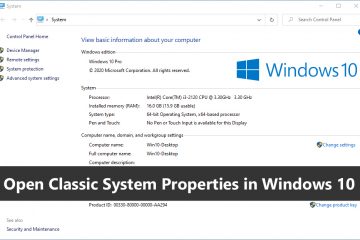
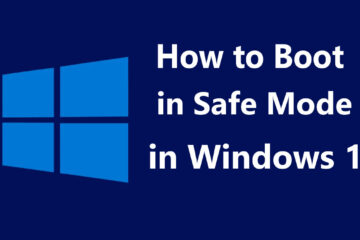

0 Comments