Using an administrator account allows you to change security settings, install hardware and software, access all files, and make changes to other user accounts. However, if you have forgotten your password, are stuck on your computer, or have accidentally revoked your administrator rights, you will not be able to make the changes you want. How to change administrator in Windows 10:
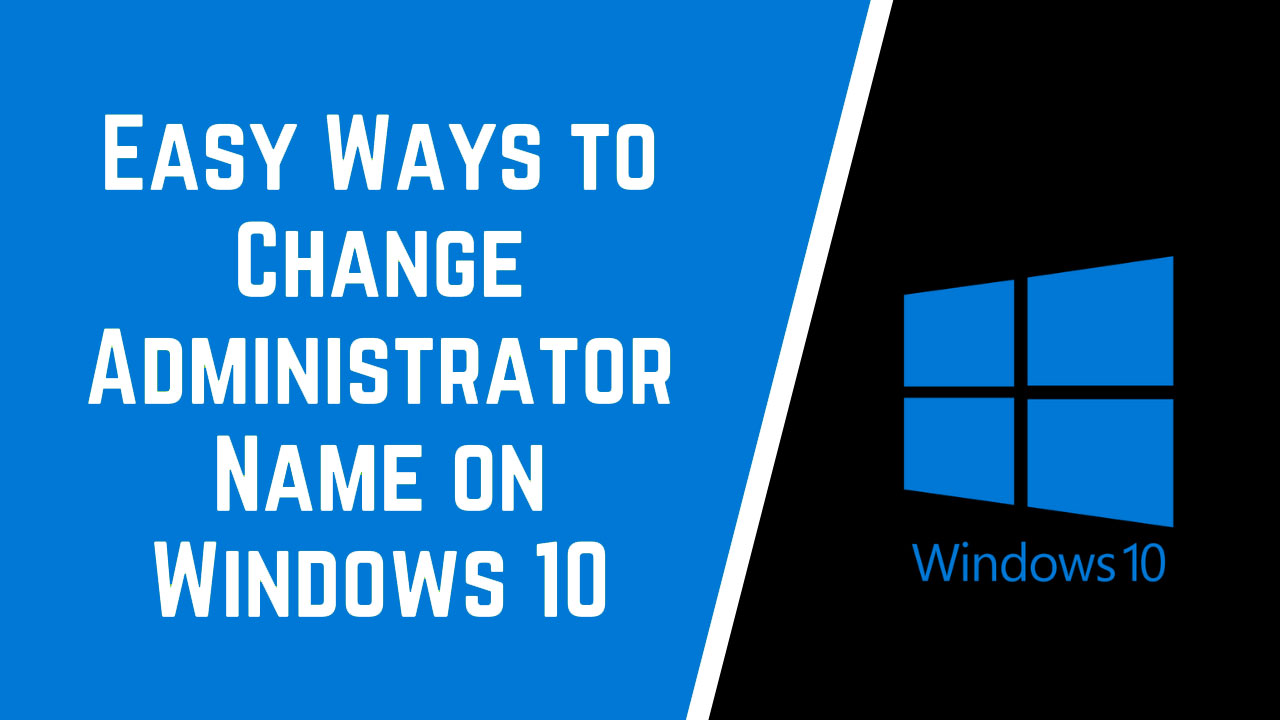
How to Change Administrator on Windows 10 via Settings
Changing the user account type requires administrator access. So if you only have one standard account, you will need to ask an administrator for this. The administrator can change this by going to Settings> Account> Family and other users and then selecting the user account. Click on Change Account, then on the Administrator Radio button, and then on OK.
- Click on the Windows Start button. This button is located in the lower-left corner of your screen. It is shaped like a Windows logo.
- Then click on Settings. This is the gear icon just above the power icon.
- Then choose accounts.
- Select Family and other users. You will see this option in the left sidebar.
- Click on a user account under the Other Users panel.
- Then choose the Change Account Type. You will see this option when you click on the user account.
- Choose Admin from the Change Account Type drop-down list.
- Finally, click on OK. The user account will reflect those changes when you return to the other user panel.
- Repeat these steps for each user account you wish to change. However, make sure that you still have access to at least one user with administrator privileges. Otherwise, you will not be able to make changes later.
Read:- How to Change Desktop Background in Windows 10
How to change administrator via the control panel
You can open the Control Panel, click Change Account Type, and select the user you want to choose as an administrator. Finally, confirm the change by selecting the change account type and your changes will be saved.
- First, type Control Panel in the Windows search bar.
- Click on the application in the search results.
- After this, click on Change Account Type in the User Accounts section.
- Click on the user you want to change.
- Then choose the Change Account Type.
- Select the radio button next to Admin.
- Click Change Account Type. Changes will be reflected when you return to the previous screen.
- Repeat these steps for each user you want to change. However, make sure that you still have access to at least one user with administrator privileges. Otherwise, you will not be able to make changes later.
Now that you know how to change administrators, check our article on how to reset administrator password in Windows 10.


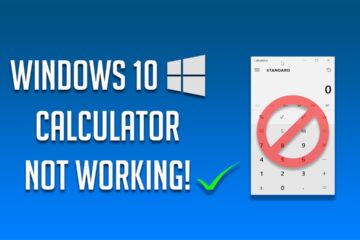
0 Comments