When you change the volume on Windows 10, you will hear a notification sound that may not be pleasant to hear every time you change the volume on your computer.
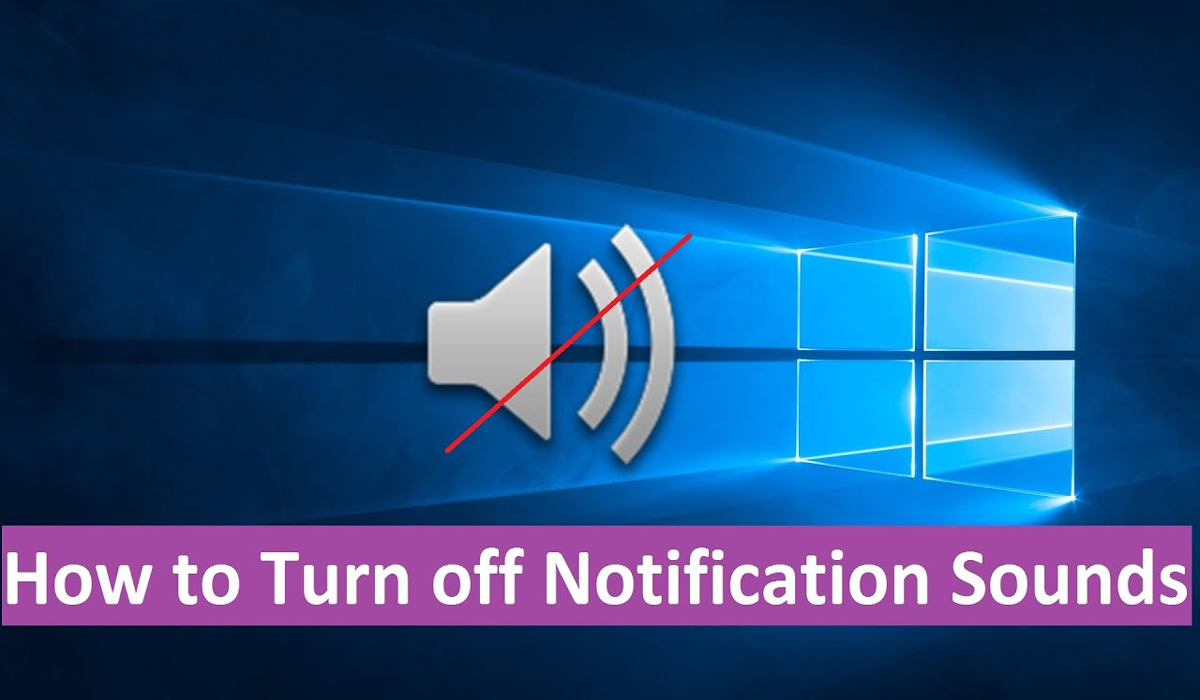
Let us see how you can turn off this notification sound, change it to a new one, or turn off all notification sounds completely, you can do that too.
Read: How to Change Administrator in Windows 10?
How to turn off notification sound in Windows 10
1. Go to the Settings application on your Windows 10 computer and then select the Sound Settings option.
2. Now click on the Sound Control Panel option in the respective settings on the right as in the screenshot below.
3. The Sound Control Panel will open. Now select the Sound tab at the top.
4. And click on the Sound Scheme drop-down option as shown in the screenshot below.
5. Now select the No sound option if you want to turn off all notification sounds on your Windows 10 computer.
6. Now click on the Apply button below for the changes to take effect. Now you won’t hear any sound when you change the volume using the slider in the Windows status bar.
7. I have disabled everything in this tutorial. You can choose to turn off some notification sounds and keep some notification sounds on as well.
In the next tutorial, we’ll learn how to change the notification sound instead.
Hope you liked our tutorial, if you found it useful then share it with your friends on social media. Let us know in the comments below if you have any problems disabling notification sounds on your Windows 10 computer.
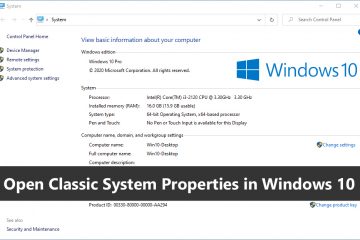
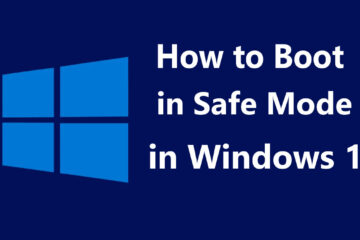

0 Comments