Windows 10 suffers from all kinds of issues, from files suddenly disappearing to issues installing updates. If your computer is not performing, you should make strange errors, or run slowly, perhaps it’s time to reset it.

You can also reset your Windows 10 laptop if you are upgrading to a new device and want to sell your old one. Of course, you don’t want to give sensitive people a laptop full of sensitive information and personal documents. Therefore, before trading money for Tech, be sure to reformat your Windows 10 laptop.
Read:- How to Fix Windows 10 Freezing Issues with 7 Ways
Reformatting your PC or restoring it to its previous state can clean all pesky background programs and erase your computer hard drive of all unnecessary files. The operating system offers several options that allow you to reset your Windows 10 computer to its previous state.
Here’s how to reset your PC to Windows 10 using the Settings menu. If you cannot access the settings, scroll down to the instructions on how to format Windows 10 from the login screen.
How to Reset Windows 10 PC
1. Navigate to Settings. You can get there by clicking the gear icon on the start menu.
2. Select “Update and Security”
3. Click Recovery in the left pane.
4. Windows presents you with three major options: Reset this PC, go back to pre-built and advanced startup. Reset this PC is the best option to start anew.
Advanced startup lets you boot a recovery USB drive or disk and “Go to the previous build” is built for Windows Insiders who want to roll back to a previous version of the OS.
5. Click Start under Reset this PC.
6. Click “Keep My Files” or “Remove Everything”, depending on whether you want to keep your data files intact. If not, delete everything as it says: delete all your files, photos, and programs. Either way, all your settings will revert to their defaults and applications will be uninstalled.
7. Select Just Delete My Files or Remove Files and Clean the Drive if you chose “Remove Everything” in the first step.
It takes too much time to clean the drive but will make sure that, if you are giving away the computer, the next person cannot recover your erased files. If you are keeping a computer, select “Just delete my files”.
8. Click Next if Windows warns you that you will not be able to roll back to an earlier version of the OS.
9. Click Reset when prompted. Windows will restart again and take several minutes to reset itself.
10. Click Continue when prompted.
How to reformat Windows 10 from the sign-in screen
If your laptop is working and you cannot access the Settings menu, you can try resetting your PC from the login screen.
- Press the Windows logo key and L on your keyboard. This will take you to the Windows 10 login screen. Do not log in.
- Instead, you can reset your PC by pressing the Shift key while clicking the Power button> Restart in the lower right corner of the screen.
- Your PC will restart in the Windows Recovery Environment (WinRE).
- From the Options screen, select Troubleshooting> Reset this PC. From there, choose from the options listed above.
Hope you have fewer hiccups now that you know how to reset your Windows 10 PC. And if you are planning to sell or give away your laptop, you can do so keeping in mind that the next owner will not. There is no access to your files.
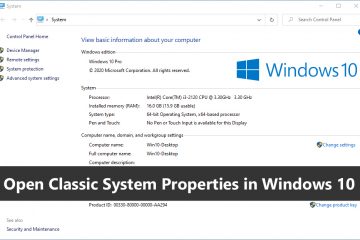
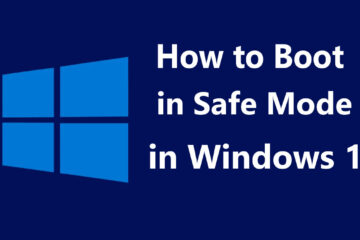

0 Comments