McAfee is known for providing flawless protection against many types of viruses and malicious content. But nowadays, many people struggle to use Windows 10. Whether it is an installation problem, a program update problem, or an occasional scanning problem. And we understand how intimidating and depressing the experience can be. That’s why we’ve tried and tested several solutions that can fix Why McAfee Antivirus Not Working Problem all these complications!

Read: How To Fix Norton Antivirus Installation Problem
How to fix McAfee Antivirus not working
Keep reading to find the answer to McAfee Antivirus not working on Windows 10 and other versions!
Common McAfee Problems with Windows 10
Here are some of the most common problems that McAfee users may encounter that prevent them from using antivirus software properly.
- The real-time analysis function is automatically deactivated.
- Malware or viruses on your system may interfere with the operation of McAfee Antivirus.
- When you update your operating system, some files required by McAfee are removed. As a result, the entire program may stall.
- If you are using an unlicensed version of the security program, you may experience problems such as “McAfee scan not working” and related installation and update issues.
- If you are already running antivirus software on your Windows and then install McAfee, the two versions may conflict and you may have problems running the tool.
- Using an older version of McAfee Antivirus can frequently cause performance issues.
- Often, when updating McAfee Antivirus, you may receive several error messages, such as “McAfee cannot update your software. Please check your internet connection”, your “McAfee update is stuck at 0% or random percentage”, and so on.
- You may see error codes and messages such as Error: 12152, Invalid package, Incomplete installation, etc.
- Subscription may be terminated without notice or warning.
What to do when McAfee software won’t open?
Sometimes when you double click on the McAfee shortcut icon, it may not respond and you may see various kinds of errors. In such situations, here’s what you can do:
- To get started, save your work, close all open files, and restart your computer.
- Some kind of malware may be preventing the anti-virus software from launching. Therefore, you can install a stand-alone Stinger utility from McAfee that acts as an alternative to detecting and removing these threats.
- Additionally, you can try reinstalling McAfee Antivirus. This will help you to replace the damaged and corrupted file issue if any.
What to do when McAfee Antivirus is not installed on Windows 10?
Here are all the possible solutions to fix the McAfee installation problem on Windows 10:
- Try using a different browser to install the product.
- To resolve network connectivity issues, troubleshoot issues with DNS.
- Check your network signal.
- If necessary, restart your router.
- Clear DNS Cache
- Try installing McAfee Antivirus in safe mode. (You must have a portable exe file)
- You can check out other fixes in the McAfee Knowledge Center to troubleshoot installation issues!
What to do when McAfee Antivirus scan isn’t working?
You can follow the tips and tricks mentioned below to resolve the scanning issues that appear when using Quick Scan and Real-time Scan.
McAfee Quick Scan Not Working
- Try restarting the system and check if the scan mode works.
- If that didn’t help, activate the Accessibility protection feature provided in the Security tool.
- Start McAfee Antivirus.
- Access general settings and alerts.
- Click the drop-down menu next to Access Protection and check the box next to Use Access Protection.
- Hit the Apply button and restart your system!
McAfee real-time scan not working
- Make sure you are running the latest version of McAfee.
- Use McAfee Virtual Technician Tool to resolve the “McAfee Antivirus not working” issue. This is an automated tool that helps to fix problems when using McAfee products.
- Run the mvt.exe file. Install the equipment.
- Check for potential problems and, if applicable, click the AutoFix button to resolve the issue.
- If the problem persists, you are advised to contact the McAfee support team for assistance!
What to do when McAfee Antivirus Won’t Update?
Follow these tips carefully to resolve issues you may encounter while installing McAfee updates:
- Check the status of your Internet connection, and when it’s working fine, run the McAfee program update process.
- Run the McAfee Diagnostics Repair Tool. This is an automated tool that helps identify and resolve common problems affecting McAfee Activate products.
- You can take the help of pre-installation tools to get rid of the “McAfee Antivirus does not update” problem. This tool helps users to prepare their PC for McAfee software installation and updates without any hassle. You can follow the video to learn how to use the McAfee preinstall tool!
- If the diagnostic tools do not resolve the “McAfee Antivirus not working” issue, it is recommended that you reinstall the protection tool.
If you encounter a particular error while running McAfee Antivirus, the best solution to fix it is to consult with McAfee technical support experts!
How do I uninstall McAfee Antivirus on Windows 10?
Follow the standard procedure to uninstall McAfee Antivirus on Windows:
- Go to the search bar and type control
- Click on Uninstall a Program option under Programs
- Find the version of antivirus you have installed on your computer and right-click to select Uninstall button!
- Follow the on-screen instructions to successfully remove the McAfee product.
- Click Yes to confirm!


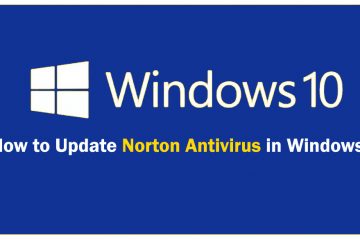
0 Comments